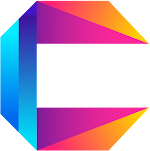App development is the process of creating software applications that run on mobile devices, such as smartphones and tablets. The process typically involves designing, coding, testing, and deploying the app to app stores or marketplaces.
There are several key steps involved in the app development process, including:-
- Conceptualization: This is the initial stage where the idea for the app is developed and a plan is created for how the app will function and what features it will have.
- Design: This stage involves creating wireframes, mockups, and prototypes of the app to define the user interface and user experience.
- Development: This is where the app is actually built using programming languages such as Swift, Java, and JavaScript.
- Testing: This is an important stage where the app is tested for bugs and compatibility issues to ensure that it functions properly on different devices and platforms.
- Deployment: Once the app has been tested and is deemed ready for release, it is deployed to app stores or marketplaces such as the App Store and Google Play.
There are many different tools and frameworks available for app development, and the choice of which to use will depend on the specific requirements of the app and the developer's expertise.
💥 iOS App Development
iOS app development is the process of creating software applications for Apple's iOS operating system, which runs on iPhone, iPad, and iPod touch devices.
The main tools for iOS app development are Xcode and Swift. Xcode is an integrated development environment (IDE) that provides a suite of tools for designing and developing iOS apps, including a code editor, a visual editor, and debugging tools. Swift is the programming language used to write iOS apps, it is a powerful, high-performance language that is easy to learn and use.
The iOS app development process typically involves the following steps:-
- Conceptualization: This is the initial stage where the idea for the app is developed and a plan is created for how the app will function and what features it will have.
- Design: This stage involves creating wireframes, mockups, and prototypes of the app to define the user interface and user experience.
- Development: This is where the app is actually built using Swift and Xcode. This process includes coding the app, testing it on a simulator or device, and debugging any issues that arise.
- Testing: This is an important stage where the app is thoroughly tested for bugs and compatibility issues to ensure that it functions properly on different iOS devices and versions.
- Deployment: Once the app has been tested and is deemed ready for release, it is submitted to the App Store, where it goes through an approval process before being made available for download.
To develop an iOS app, you need a Mac computer running the latest version of macOS and Xcode, an Apple Developer account, and a basic understanding of Swift programming language.
💥 Xcode
Xcode is the official IDE (Integrated Development Environment) for developing iOS, iPadOS, macOS, watchOS, and tvOS apps. It provides a wide range of tools and features that can be used to create advanced iOS apps. Here are a few examples of advanced Xcode features that can be used for iOS app development:-
- Storyboards: Xcode's storyboard feature allows developers to create the user interface of an app by dragging and dropping UI elements onto a visual canvas. This makes it easy to create complex layouts and animations, and to see how the app will look on different devices.
- Auto Layout: Auto Layout is a powerful tool that automatically calculates the position and size of views based on constraints. This allows developers to create responsive apps that adapt to different screen sizes and orientations.
- SwiftUI: SwiftUI is a modern framework for creating user interfaces. It allows developers to create UIs using a simple, declarative syntax that is easy to understand and maintain. SwiftUI works seamlessly with Auto Layout, making it easy to create responsive designs.
- Core Data: Core Data is a framework that provides an object-oriented way to manage and persist data in an iOS app. It allows developers to create complex data models, perform powerful queries, and easily integrate with the iCloud for syncing data between devices.
- Core Location: Core Location is a framework that allows developers to access the device's GPS and other location-related information. This can be used to create apps that provide location-based services, such as navigation, weather forecasting, and location-aware notifications.
- Core Animation: Core Animation is a framework that provides powerful tools for creating smooth and responsive animations. It allows developers to create complex animations, such as animating a view's position, size, and color, without having to write complex code.
These are just a few examples of advanced Xcode features that can be used to create powerful and sophisticated iOS apps. There are many other features and frameworks available, including support for machine learning, augmented reality, and more.
💥 Example Of Xcode Program
Xcode is an Integrated Development Environment (IDE) for iOS app development, which is primarily used to write code in the Swift or Objective-C programming languages. Here's an example of some basic Xcode code for an iOS app that displays "Hello, World!" on the screen:-
// ViewController.swift
import UIKit
class ViewController: UIViewController {
override func viewDidLoad() {
super.viewDidLoad()
// Do any additional setup after loading the view.
let label = UILabel(frame: CGRect(x: 0, y: 0, width: 300, height: 21))
label.center = CGPoint(x: 160, y: 285)
label.textAlignment = .center
label.text = "Hello, World!"
self.view.addSubview(label)
}
}
This code uses the UIKit framework to create a new UILabel object and set its text to "Hello, World!". The label is then added to the main view of the app, and its position and size are set using the CGRect and CGPoint structs.
Another example is using the SwiftUI for creating UI elements, here's an example of SwiftUI code for an iOS app that displays "Hello, World!" on the screen:-
// ContentView.swift
import SwiftUI
struct ContentView: View {
var body: some View {
Text("Hello, World!")
}
}
This code uses the SwiftUI framework to create a new Text view and set its text to "Hello, World!".
It's important to note that this is just a simple example and real-world iOS apps will typically include many more lines of code and use a wide range of features and frameworks to create advanced functionality.
💥 Example Of Basic Swift Code
import UIKit
class AdvancedViewController: UIViewController {
var data: [String] = []
var filteredData: [String] = []
let searchController = UISearchController(searchResultsController: nil)
@IBOutlet weak var tableView: UITableView!
override func viewDidLoad() {
super.viewDidLoad()
// Do any additional setup after loading the view.
// Setup the Search Controller
searchController.searchResultsUpdater = self
searchController.obscuresBackgroundDuringPresentation = false
searchController.searchBar.placeholder = "Search Data"
navigationItem.searchController = searchController
definesPresentationContext = true
// Setup the table view
tableView.dataSource = self
tableView.delegate = self
tableView.register(UITableViewCell.self, forCellReuseIdentifier: "cell")
}
func searchData(_ searchText: String) {
filteredData = data.filter({(data: String) -> Bool in
return data.lowercased().contains(searchText.lowercased())
})
tableView.reloadData()
}
}
extension AdvancedViewController: UITableViewDataSource {
func tableView(_ tableView: UITableView, numberOfRowsInSection section: Int) -> Int {
if isFiltering() {
return filteredData.count
}
return data.count
}
func tableView(_ tableView: UITableView, cellForRowAt indexPath: IndexPath) -> UITableViewCell {
let cell = tableView.dequeueReusableCell(withIdentifier: "cell", for: indexPath)
let currentData: String
if isFiltering() {
currentData = filteredData[indexPath.row]
} else {
currentData = data[indexPath.row]
}
cell.textLabel?.text = currentData
return cell
}
}
extension AdvancedViewController: UITableViewDelegate {
func tableView(_ tableView: UITableView, didSelectRowAt indexPath: IndexPath) {
let currentData: String
if isFiltering() {
currentData = filteredData[indexPath.row]
} else {
currentData = data[indexPath.row]
}
print("Selected: \(currentData)")
}
}
extension AdvancedViewController: UISearchResultsUpdating {
func updateSearchResults(for searchController: UISearchController) {
searchData(searchController.searchBar.text!)
}
func isFiltering() -> Bool {
return searchController.isActive && !searchBarIsEmpty()
}
func searchBarIsEmpty() -> Bool {
return searchController.searchBar.text?.isEmpty ?? true
}
}
💥 Android App Development
💥 Basic Java Code For App Development
import android.os.Bundle;
import android.view.View;
import android.widget.Button;
import android.widget.EditText;
import android.widget.Toast;
import androidx.appcompat.app.AppCompatActivity;
import java.util.regex.Matcher;
import java.util.regex.Pattern;
public class AdvancedActivity extends AppCompatActivity {
private EditText emailEditText;
private EditText passwordEditText;
private Button loginButton;
@Override
protected void onCreate(Bundle savedInstanceState) {
super.onCreate(savedInstanceState);
setContentView(R.layout.activity_advanced);
emailEditText = findViewById(R.id.emailEditText);
passwordEditText = findViewById(R.id.passwordEditText);
loginButton = findViewById(R.id.loginButton);
loginButton.setOnClickListener(new View.OnClickListener() {
@Override
public void onClick(View v) {
if (validateForm()) {
// Perform login
}
}
});
}
private boolean validateForm() {
String email = emailEditText.getText().toString();
String password = passwordEditText.getText().toString();
if (!isValidEmail(email)) {
emailEditText.setError("Invalid email address");
return false;
}
if (!isValidPassword(password)) {
passwordEditText.setError("Password must be at least 6 characters long");
return false;
}
return true;
}
public static boolean isValidEmail(String email) {
String expression = "^[\\w.-]+@([\\w\\-]+\\.)+[A-Z]{2,4}$";
Pattern pattern = Pattern.compile(expression, Pattern.CASE_INSENSITIVE);
Matcher matcher = pattern.matcher(email);
return matcher.matches();
}
private boolean isValidPassword(String password) {
return password.length() >= 6;
}
}
💥 Basic Kotlin Code For App Development
class MainViewModel(private val repository: Repository) : ViewModel() {
val userData: LiveData = repository.getUserData()
fun updateUserData(user: User) {
repository.updateUserData(user)
}
}
interface Repository {
fun getUserData(): LiveData
fun updateUserData(user: User)
}
class RetrofitRepository(private val api: API) : Repository {
override fun getUserData(): LiveData {
val data = MutableLiveData()
api.getUser().enqueue(object : Callback {
override fun onResponse(call: Call, response: Response) {
if (response.isSuccessful) {
data.value = response.body()
}
}
override fun onFailure(call: Call, t: Throwable) {
// handle error
}
})
return data
}
override fun updateUserData(user: User) {
api.updateUser(user).enqueue(object : Callback {
override fun onResponse(call: Call, response: Response) {
if (response.isSuccessful) {
// handle success
}
}
override fun onFailure(call: Call, t: Throwable) {
// handle error
}
})
}
}
💥 How "Code Explorer" Will Help You To Learn App Development
- Expert Instruction: Code Explorer will have experienced and knowledgeable instructors who can provide in-depth, hands-on instruction in app development. They will be able to teach you the basics of programming, as well as advanced techniques for creating sophisticated apps.
- Personalized Feedback: The instructors will provide personalized feedback on your work and help you to identify and address areas where you need to improve.
- Access To Resources: "Code Explorer" will have access to a wide range of resources, including books, tutorials, and sample code, which can help you to learn more about app development and expand your skills.
- Practice: Code Explorer will provide you with opportunities to practice what you learn through exercises and coding projects. This will help you to build your skills and gain experience working on real-world projects.
- Networking: "Code Explorer" will provide opportunities to meet and network with other app developers. This can be a valuable resource as you learn and grow as a developer.
- Career Guidance: The center will provide guidance on how to get started in the industry, and how to advance your career as an app developer.
- Flexibility: Code Explorer will provide flexible learning options such as online classes, in-person classes, and self-paced classes. This can help you to fit app development into your busy schedule.
- Community: Code Explorer will have a community of students, instructors, and other app developers that you can turn to for support, advice, and collaboration.

.png)
.png)
.png)
.gif)